Have you ordered and received a Low Earth Orbit (LEO) StarLink satellite package? Does everything look nice and shiny, but you really don't know where to start? Need a little help?
Niwa Accès Solutions is an approved StarLink Professional Installer and can help you install the (LEO) StarLink satellite package. We can unburden you and take care of the complete installation of the (LEO) StarLink satellite package for you.
If you outsource the installation of the StarLink (LEO) satellite package to a StarLink Professional Installer such as Niwa Accès Solutions, we will take care of the complete installation of the LEO StarLink dish on the roof or on the facade of your (holiday) home. We also install the StarLink connection cable between the LEO StarLink dish and the StarLink WiFi Router. And finally, we connect your existing network such as a router/switch or WiFi equipment and configure the installation for you.
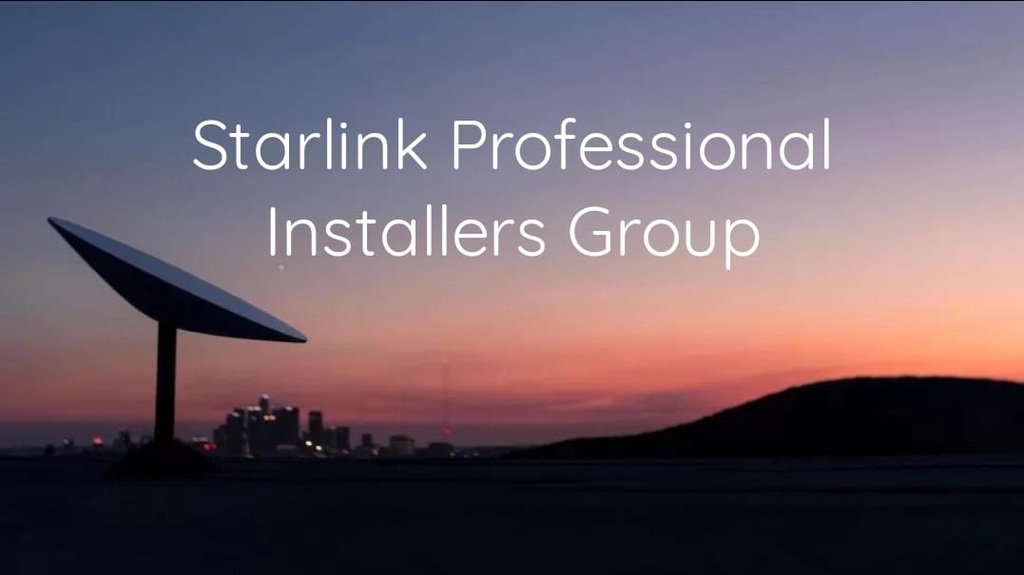
Benefits of a StarLink Professional Installer
If you switch to a (LEO) StarLink internet connection, you will receive a StarLink WiFi Router (Generation WiFi5) as standard when you order the satellite package. This WiFi Router from StarLink is your new router and replaces the router of your old provider, for example the Livebox from Orange if you have an ADSL connection.
The new StarLink WiFi-Router only provides you with a WiFi signal and is not equipped with a connection for a LAN cable (RJ45) as standard. If you have a wired network in combination with a switch etc. for example, you cannot connect these network cables directly to the StarLink WiFi-Router, you will need an optionally available StarLink Ethernet Adapter (1Gb/s).
The StarLink WiFi Router Gen2 delivers a you a WiFi signal Generation WiFi5 (Standard IEEE 802.11a/b/g/n/ac) so that with the purchase of the StarLink satellite package you have a complete working installation, so far so good!
Many people are not familiar with wireless technology and assume that a WiFi signal is always good and strong but forget that this always depends on many factors, both external factors that can influence a WiFi signal but also the product specifications of a WiFi Router are very important.
According to StarLink's product specifications, the WiFi Router Gen2 supplied by StarLink has a WiFi signal suitable up to a floor area of 185 m2. For visualisation; a standard single-family house in the Netherlands has a floor area of approximately 120 m2. With this knowledge, we can therefore conclude that the StarLink WiFI Router Gen2 is suitable for WiFi in a flat and standard single-family house but is not suitable as a WiFi access point in a traditional French house with "Murs en Pierres" in the countryside.

Advice from a StarLink Professional Installer

A major gamechanger for those living in areas with limited or no high-speed internet options, StarLink is by far the best satellite internet provider. It is, of course, a relatively new technology and relies on communication with mini satellites far away in space. As you can imagine, things occasionally go wrong. In this guide, we take a closer look at StarLink problems and how to solve them.
If you cannot diagnose or solve the problem yourself, it might be time to contact a StarLink Professional Installer such as Niwa Accès Solutions. Please note that you cannot get telephone support from either StarLink or Niwa Accès Solutions. If you call on the services of Niwa Accès Solutions, a product specialist will always visit you, this of course involves costs and these can be found on the tariffs page.

Is Starlink not working at all? If so, there are a lot of things that could be the cause. Here are some of the most common reasons:
Has Starlink broken down?
Earlier this month, there was a major outage that lasted for hours. At the time, most users had no idea it was a complete shutdown in the region and spent a lot of time and energy trying to fix the most likely causes, which in hindsight had nothing to do with it. Before jumping through a lot of hoops, you might want to visit the onofficiële Starlink Status site or Down Detector to check if a general outage (shutdown) is or has occurred.
Are your router and StarLink Satellite (dish) connected properly?
We recently had a problem at one of our customers where there seemed to be no signal at all and it was as if the StarLink Satellite (dish) was not responding. As it turned out, the cable from the StarLink Satellite (dish) had become slightly disconnected, even though it didn't look like it at first glance. There had been prior bad weather with heavy gusts of wind and all we could figure is that this somehow caused enough movement to loosen the cord.
In other words, check your cable connections! Unplug both the dish base and your router and reconnect them. If it works again after that, you'll know that this was the problem.
Weather could be the problem
Although StarLink is less sensitive to weather than traditional satellite services, it is not completely weatherproof. Heavy rain can interfere with the signal, although it usually copes well with fog or light rain. Snowy weather can also cause problems. Although the StarLink Satellite (dish) has a built-in heater, it can struggle with extremely cold temperatures, which can cause snow to accumulate and interfere with the signal.
If it snows and you can physically reach the StarLink Satellite (dish), carefully removing the snow with a broom can temporarily restore the signal. Unfortunately, if it rains heavily, you can only wait and see.
Backup advice from a StarLink Professional Installer
To minimise interruptions, it is a good idea for satellite users to have a backup plan, such as a hotspot. You can also use your existing mobile data plan if it allows you to use the connection as a temporary hotspot. Although mobile signals can also deteriorate in extreme weather, this is usually not a big deal.
The position of your StarLink Satellite (dish) could be the problem
If you live in an area with many obstacles, such as densely forested areas, you may experience regular signal loss. To check if there are any obstacles, go to the official Starlink app.
Once you log in, go to the "Obstructions" menu and you will see a 3D view of how your StarLink Satellite (dish) sees the sky. Everything blue is clear, red bits represent obstructions. You can also manually check for obstructions by clicking the "Check for obstructions" button. To do this, you use your mobile phone's camera. You point and move the camera around the sky and StarLink determines any problems and displays them.
The StarLink WiFi Router or Satellite (dish) may have a temporary problem.
Sometimes software errors can be responsible for major StarLink problems such as signal dropout. While it is possible that these problems will go away on their own, here are a few other things you can try:
Check the underside of your StarLink WiFI Router, there may be communication problems
If the light on the StarLink WiFI Router is red, it has problems communicating with the Satellite (dish). This problem can have several causes, including hardware errors or a faulty cable. For people with a square Satellite (dish), the StarLink WiFI-Router and the Satellite (dish) are unfortunately connected with a special cable. If the cable is damaged due to circumstances beyond your control, Starlink can send you a replacement cable (usually free of charge).
If you cannot diagnose or fix the problem yourself, it may be time to contact a StarLink Professional Installer such as Niwa Accès Solutions. Please note that you cannot get telephone support from either StarLink or Niwa Accès Solutions. If you call on the services of Niwa Accès Solutions, a product specialist will always visit you, this of course involves costs and these can be found on the tariffs page.
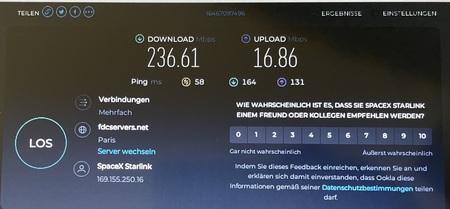
Is your Starlink connection slowing down? You are not the only one if you have noticed a drop in your Starlink internet speed. Several factors can contribute to a slowdown, but the main reason is oversubscription, meaning too many people in your area are using the service. Unfortunately, this is a tricky problem to solve. For those with the Residential (Standard) plan, an option is to upgrade to the Business level, but this will cost you considerable subscription and hardware fees. For more information on the options and current prices, please refer to StarLink.
Before you decide to give up or spend more money, it is essential to confirm that network congestion is indeed the problem, as other Starlink plans may not significantly improve the situation. To do this, follow these steps:
If you cannot diagnose or resolve the problem yourself, it may be time to contact a StarLink Professional Installer such as Niwa Accès Solutions. Please note that you cannot get telephone support from either StarLink or Niwa Accès Solutions. If you call on the services of Niwa Accès Solutions, a product specialist will always visit you, this of course involves costs and these can be found on the tariffs page.

Can't detect a Wi-Fi connection at all? Possibly your StarLink WiFI Router is the culprit. Here are the steps to solve the problem:
If you cannot diagnose or resolve the problem yourself, it may be time to contact a StarLink Professional Installer such as Niwa Accès Solutions. Please note that you cannot get telephone support from either StarLink or Niwa Accès Solutions. If you call on the services of Niwa Accès Solutions, a product specialist will always visit you, this of course involves costs and these can be found on the tariffs page.

FAQ: Frequently Asked Questions and answers
As StarLink Professional Installer, we receive many questions from our customers to answer these questions quickly and in understandable language, here are some. of the most frequently asked questions and, of course, the corresponding answers. If you cannot find the answer to your question, we invite you to contact us.
1. How do I contact StarLink?
For customer service, please visit the official Starlink customer support page or contact us via the app.
2. Why is StarLink so slow?
The most likely reason StarLink is slow is because you are using it during peak hours. Regardless of your StarLink subscription, those who use huge amounts of data may also be deliberately given lower priority than other standard and business users.
3. How long does it take for StarLink to connect?
After resetting your equipment (StarLink WiFi Router), it usually takes a maximum of 15 minutes to reboot. Sometimes this may be longer if the software needs to be updated automatically first or if the network has problems establishing a connection.
4. What does the red light on the StarLink WiFi Router mean?
A red light means that the StarLink dish and the StarLink WiFi Router are not communicating with each other. Check that your cables are properly connected. If this is the case, try setting up again. Otherwise, you may need to replace your cable, dish, router or all three.
5. How many devices (devices) can be wirelessly connected to the StarLink WiFi Router?
The short answer is more devices than you are likely to own. The official answer is 128 devices at a time, due to the number of available IP addresses of the StarLink WiFi-Router.
6. Is StarLink affected by the weather?
Yes, StarLink is affected by weather, especially heavy rain and snow conditions. Wind and other elements can also affect the link, although usually to a lesser extent.
7. Is it possible to get telephone support:
No, hPlease note that you cannot get telephone support, neither from StarLink nor from Niwa Accès Solutions. If you call on the services of Niwa Accès Solutions, a product specialist will always visit you, this of course involves costs and these can be found on the tariffs page.
For more information